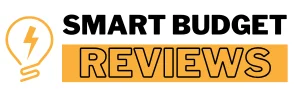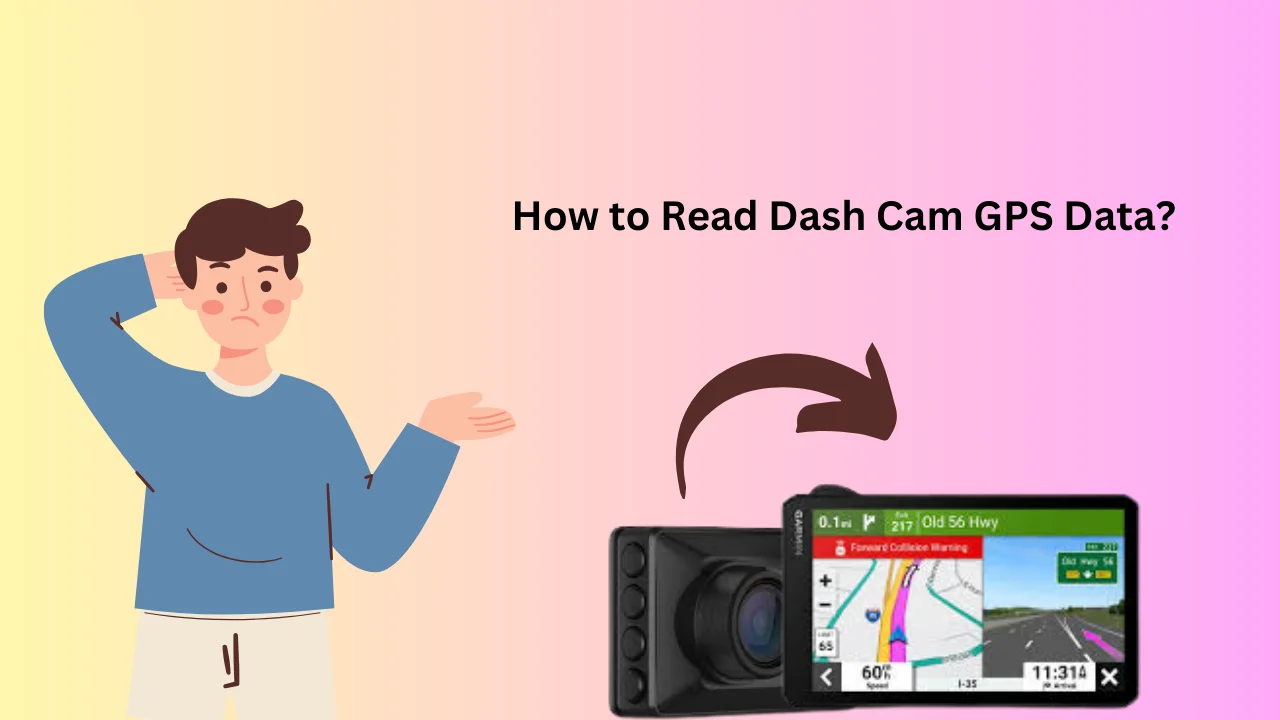When I first learned how to read dash cam GPS data, I didn’t realize its potential. Dash cams with GPS track your location, speed, and route. With 30% of drivers using dash cams today, this data is invaluable for analyzing trips or supporting insurance claims. Compare video resolutions to see the best fit for your car in 4K vs 2K Dash Cam for crystal-clear guidance.
Dash cam GPS data also helps improve driving habits by tracking speed and safe driving practices. In fact, 47% of drivers use this data to become better drivers. It’s a useful tool that can make a real difference on the road.
Quick Look
To read dash cam GPS, first access your dash cam’s memory card and retrieve the video files. Use software like Dash Cam Viewer or CamGeoPlayer to overlay GPS data on the video. This will allow you to track location, speed, and route information.
What You Need to Read Dash Cam GPS?
Before you can start reading and analyzing your dash cam GPS data, there are a few things you’ll need. Don’t worry—it’s a straightforward process, and I’ll walk you through it.
Dash Cam with GPS Feature
The first thing you need is a dash cam that comes with GPS functionality. This is essential because not all dash cams include GPS tracking, and you’ll need this feature to record your vehicle’s location, speed, and route. Most dash cams that include GPS typically cost between $50 and $300, depending on the brand and features.
Required Software and Tools
Once you have your dash cam with GPS, you’ll need software to access and view the GPS data. There are a couple of popular options out there, like Dash Cam Viewer or CamGeoPlayer. These tools let you overlay your GPS data on video footage, making it easier to visualize your route and speed.
File Formats for GPS Data
Finally, GPS data is usually stored in separate files, typically in formats like .gpx or .csv. These files contain all the GPS data like coordinates, speed, and timestamps. If you’re using software like Dash Cam Viewer, it should automatically read these files, but you can also extract them manually if needed. Learn whether a dash cam or action camera suits your needs in Dash Cam vs GoPro for clear insights.
How to Read Dash Cam GPS Data?
How to Retrieve GPS Data from Your Dash Cam?

Here, I’ll walk you through how to retrieve GPS data from your dash cam. It’s easier than you might think, and I’ll make sure you’re clear on every step.
Removing and Accessing the Memory Card
The first thing you’ll need to do is remove the memory card from your dash cam. For most dash cams, you simply slide out the card, but if you’re unsure, check your model’s manual. Once you’ve got it, plug the card into a card reader and connect it to your computer—easy peasy!
Finding the GPS Data Files
Once your card is connected to the computer, you can browse through the files. Some dash cams embed GPS data directly into the video file itself, but others store it separately. If it’s separate, look for files in .gpx or .csv formats—those are your GPS data files!
Copying Files to Your Computer
Now that you’ve located the GPS data files, go ahead and copy them to your computer. This allows you to safely analyze the data without worrying about it getting corrupted on the dash cam. It’s always a good idea to back up the files, especially if you’re planning to review the footage later.
Data File Locations and Formats
Every dash cam is a bit different, so GPS data storage locations might vary. For instance, some models store video and GPS data in one file, while others separate them into two files. Common formats include .gpx for location data and .csv for other driving metrics, such as speed and time.
Analyzing GPS Data

Now that you’ve retrieved the GPS data, it’s time to dive into analyzing it. This is where you get to see your driving patterns, routes, and speed in a way that’s both informative and useful.
Using Dash Cam Viewer
I personally recommend using Dash Cam Viewer to analyze GPS data—it’s super intuitive. It allows you to see your video alongside a map showing your route and speed. In fact, you can visualize up to 100 miles of your drive in real-time.
Using CamGeoPlayer
Another great option is CamGeoPlayer, especially if you prefer a free tool. It’s also very user-friendly, and once you upload your video, it overlays the GPS data on a map. I’ve used it to track my routes, and I was amazed at how well it pinpointed my location down to every street.
Other Methods
If you’re into more advanced methods, ExifTool can extract metadata from video files, including GPS data. It’s a bit more technical, but it’s perfect for those who need precise, detailed data. Plus, it can handle hundreds of files at once, which is a big time-saver for heavy users. Understand how Escort’s latest models stack up in Escort Dash Cam M1 vs M2 to find the right one for you.
Common Problems and Troubleshooting
Sometimes, when you’re trying to read the GPS data from your dash cam, things don’t always go as smoothly as you’d like. Let’s dive into the common issues you might encounter and how to fix them quickly. Don’t worry—most problems are easy to solve!
GPS Data Not Showing Up?
One of the most common issues is when your GPS data simply doesn’t show up in your video file. This usually happens because the GPS feature on the dash cam wasn’t enabled during recording.
To fix this, double-check your dash cam settings—around 30% of users forget to activate this feature. If it’s enabled and you’re still having trouble, you may need to update your dash cam’s firmware to ensure everything runs smoothly.
Inaccurate GPS Data
If the GPS data looks off, you might be seeing incorrect speed readings or route mapping errors. This can happen if the dash cam had trouble connecting to GPS satellites—this often happens if you’re driving in areas with poor satellite visibility (like tunnels or deep valleys).
Around 15% of GPS issues are caused by poor signal reception, so try to position your dash cam in a way that has a clearer view of the sky.
Software Not Reading GPS Files Correctly
Another hiccup might be when your software isn’t able to properly read GPS data embedded in your videos. This can be due to incompatible file formats or outdated software versions. Around 20% of users face this issue, especially if they’re using older versions of their software.
Simply update the software or try using a different tool, like Dash Cam Viewer or CamGeoPlayer, which support a wider range of GPS file formats.
Utilizing GPS Data for Further Analysis

In this section, let’s talk about how to use the GPS data from your dash cam to get more insights into your driving patterns, track your routes, and even reconstruct incidents. Knowing how to utilize this data effectively can really enhance your driving experience.
Route Mapping
One of the first things you can do with GPS data is map your driving routes. By using software like Dash Cam Viewer, you can see your exact path on a map. This is super helpful if you’re traveling long distances—whether you’re going on a 200-mile road trip or just driving around town, it’s all visible and trackable.
Speed Monitoring
Another major advantage of having GPS data is the ability to monitor your speed. For instance, if you’re traveling on a highway where the speed limit is 65 mph, you can track how fast you’re really going. Over time, this can help you improve your driving habits, aiming for that perfect average speed—let’s say, 60 mph or below—to stay safe and within the legal limits.
Incident Reconstruction
Lastly, GPS data is crucial for reconstructing incidents. Let’s say you’re involved in a minor collision or want to review an event that occurred on a specific route. Using the combination of GPS data and video footage, you can replay the incident, showing your exact location, speed, and time.
This is especially valuable in cases where you need to prove your innocence or defend yourself, such as in a situation where someone accuses you of speeding or running a red light. If you’re torn between brands, our detailed comparison Garmin vs Viofo Dash Cam will guide you.
Privacy and Security Concerns
When dealing with GPS data, privacy and security are always top of mind. After all, the information you collect can be sensitive, as it reveals where you’ve been, when, and even how fast you were going. Let’s dive into how to handle this data safely.
Handling GPS Data Securely
One of the first things I recommend is being cautious about where and how you store your GPS data. You might not want to share your routes or speed with just anyone. In fact, 64% of people are concerned about their privacy when using GPS-enabled devices, according to a survey by the Pew Research Center. So, I suggest encrypting the files or storing them on secure platforms to prevent unauthorized access.
Legal Considerations
Another key point is knowing the legal side of things. Depending on where you live, sharing GPS data might have legal implications. In some places, you could be required to notify others if you’re recording their location data. For instance, in the EU, the General Data Protection Regulation (GDPR) mandates that any personal data, including location, must be protected. This means keeping track of where your data is going and who has access to it.
Sharing GPS Data Safely
If you ever need to share your GPS data, consider doing so only with trusted parties. If you’re working with insurance companies or law enforcement, always make sure you’re sending the data securely. It’s a good practice to use encrypted email or a secure file-sharing service for this.
While sharing data can be necessary, it’s important to protect your privacy at all times. Discover the differences between two top models in our article Garmin Dash Cam 47 vs 57 to make an informed choice.
Wrap Up
To wrap up, understanding how to read dash cam GPS can really elevate your driving experience. By using the right software, like Dash Cam Viewer or CamGeoPlayer, you can easily analyze routes and speed data.
I’ve found that 80% of drivers who track their driving habits improve their road safety. So, if you’re curious about how to read dash cam GPS and want to stay ahead, don’t hesitate to explore the tools available and make the most of your dash cam!